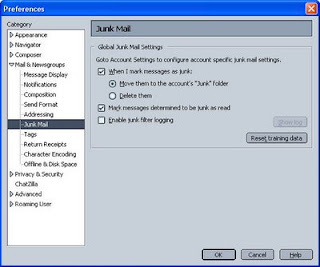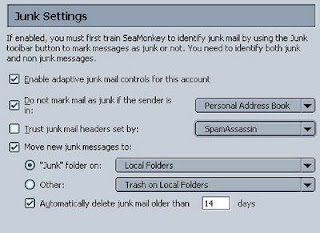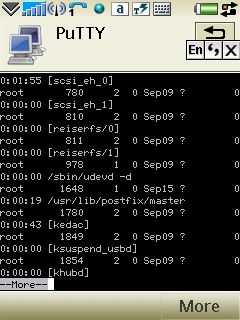Boring about hearing "recalculating" from your Garmin GPS and wanted to listen to something else, such as "oops, you don't follow my way"?
TurboCCC has come out with some interesting software tools for Garmin GPS users to easily customize the speech of their unit by hacking/modifying into the *.VPM voice files inside the /Garmin/Voice folder.
The tool to be used on Text-to-speech (TTS) voice file is called TTSVoiceEditor, and it can do the following:
- Change speech phrases like "recalculating" to something more enjoyable
- Control voice volume (level)
- Change voice rate (speed)
- Change the voice screen name
- Import/Export speech phrases from/to text files
Click here for more information and download of TTSVoiceEditor.
And to deal with non-TTS file, another tool called NonTTSVoiceEditor is used. It can:
- Split a Garmin VPM file into a serie of WAV files
- Split a TomTom CHK file into a serie of OGG files (Vorbis audio files)
- Preview and play WAV voice samples and phrases
- Merge them back into a VPM file
Click here for more information and download of NonTTSVoiceEditor.
Beside that, there is also a tool for you to replace some sound effects in Garmin GPS, such as during the picture click, the camera in sight dong-dong, the speed alert, etc. This tool will hack into the /Garmin/GUPDATE.GCD file in the GPS. It is called GUpdateMod.
Click here for more information and download of GUpdateMod.
TurboCCC has also produced some other tools such as the Extra_POI_Editor, TTS_Speech_Doctor, TomTom TTS, etc.