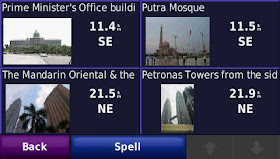
You need to download the Panoramio photos from the Photo Navigation section in the Garmin Connect website at http://connect.garmin.com/photos.
I'll show you how to do that, step-by-step.
Ensure that your Garmin GPS device is connected to your computer with a USB cable, and that you have already installed Garmin Communicator Plugin Software in your computer.
Get your browser to go to the Garmin Connect Photo Navigation website.
You need to sign in your Garmin customer account if you haven't done so.
Look for Panoramio photos in your desired location by searching with the "Find photos" search. For example, key-in "Penang" to find photos around Penang.
You can zoom-in the Google Map to your convenient size. There might be more than one page of photos which you can switch between the pages with the "Photos" pagination bar on top of the Google Map.
Select the photos by click on them one by one. Click on the [+] button of the enlarged (selected) photos to put them in your selection list.
When you have done, click the "Send to Device" button to download the Panoramio photos to your GPS device.
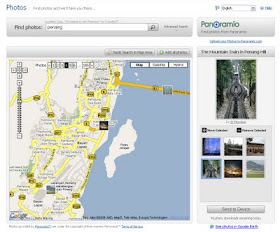
Remember to also contribute some photos taken by you to Panoramio.com website.
The photos will be stored in the /Garmin/JPEG folder of your Garmin GPS device.
Now, switch your attention to your Garmin GPS device and go to "Where to? > Favorites > Panoramio Photos".
Select a photo and click the "Map" or "Go!" button. Have fun!
Thanks for the advise. I didn't see that it was now in my favorites so I was having trouble finding the phote in the area I wanted to go.
ReplyDeleteHi Pat,
ReplyDeleteThe photos in Panoramio have to be contributed and uploaded by somebody like you and me before they are available to everyone.
The spirit of sharing is very important.