Saving different map into different mapset file also makes it easy to replace the map to newer version in the future, as well as convenient to remove a single map from the GPS storage.
However, if you have a lot of map that you want to load into your GPS, or you want to store all the maps into SD card which supports only a single gmapsupp.img in it, you might need to combine (join) the maps into one mapset file by using specific software tool. GMapTool is one of the powerful tool which allow you to join and/or split maps in mapset file.
You can visit this webpage to download GMapTool. It supports multiple platform:
- Windows - GUI and command line
- Linux - command line
- Mac OS X - command line
Firstly, store all the mapset files you wish to combine in different filename in your PC. It is recommended to store them in the same folder/directory.
Under the Files section of GMapTool, select the maps you want to combine by clicking on Add Files (to select one file at one time) or Add Directories (to select all *.img files in the directory). Note that you can always remove any file in the listing by selecting it and press the Delete button of your keyboard.
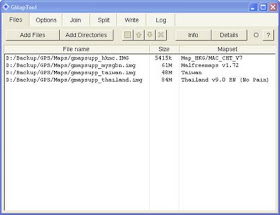
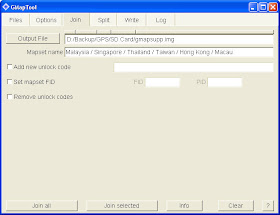
Click the Join all button, and the combined mapset will be created. You can then copy the new mapset file to your Garmin's internal storage or SD card.
Note that if any of the maps in your mapset file is locked by vendor, you still need the 25 bytes unlock key stored in a *.unl file in the same folder and with the same name as the mapset file where the locked map is stored in. To unlock 2 maps inside the mapset file, put both the keys inside the *.unl file one after another, without space (the file size will be 50 bytes then).
To get rid of the hassle, you might want to use another tool called Garmin Unlocker to permanently unlock the maps before combining them with GMapTool.
You might probably be interested to also read about:
Thanks for putting together this step-by-step guide. It was just what I needed to figure out how to combine a few maps from OSM. Finding the download link for gmaptool was tricky, so I'm glad you posted it here.
ReplyDeleteHi David,
ReplyDeleteYou're welcomed.
THX
ReplyDeleteThis is an excellent tool, but I still haven't found if it will solve my problem. I don't want to combine my OSMs, but I do want to enable/disable them individually, to avoid any conflicts where they overlap.
ReplyDeleteI can't do this now, because they are all grouped into one group, and I can't see how to fix this.
Any ideas for me?
Thanks
@Oko
ReplyDeleteYou can unselect the map in Map Setup as usual, even though they might be within the same mapset file.
Hi, Please help with this if you can. Tried to join as you outlined above but receive this:
ReplyDeleteWrong header (DSKIMG GARMIN), file C:/Garmin/Maps/MAPSOURC.MPS.
There were errors, result is faulty.
@19579130-d452-11e1-a9ff-000bcdcb8a73
ReplyDeleteYou should join the .img file, not the .mps file.
Thanks! This seems to have worked. Just to confirm, I do not need the following files that appeared when I split the original file.
ReplyDelete.MD2
.TRF
.TYP
.MPS
There was also gmaptool100.unl
@19579130-d452-11e1-a9ff-000bcdcb8a73
ReplyDeleteYou need the .unl file to unlock the map if it is locked for copyright purpose.
The .unl file is device specific, and you can use any text editor to see its content.
GMapTool provides an option for you to write the .unl content into the .img file. Then, you don't need the .unl file anymore.
Dear SIr,
ReplyDeletePlease I got the follwing error, Could you please help me?
Best regards.
Ayad
------------------------------------------------Program start.
====================================================================
Join all maps.
Input file: C:/Garmin/Jordan/12345678.img.
Input file: C:/Garmin/Jordan/21436587.img.
Input file: C:/Garmin/Jordan/54321678.img.
Input file: C:/Garmin/Jordan/56784321.img.
Input file: C:/Garmin/Jordan/87654321.img.
Reading file C:/Garmin/Jordan/12345678.img.
Wrong MPS records size, file C:/Garmin/Jordan/12345678.img.
Reading file C:/Garmin/Jordan/21436587.img.
Reading file C:/Garmin/Jordan/54321678.img.
Reading file C:/Garmin/Jordan/56784321.img.
Reading file C:/Garmin/Jordan/87654321.img.
== Warning: repeated map ID number.
== Map ID 40000001 (2625A01), file C:/Garmin/Jordan/12345678.img, file C:/Garmin/Jordan/21436587.img.
== Warning: repeated map ID number.
== Map ID 40000001 (2625A01), file C:/Garmin/Jordan/21436587.img, file C:/Garmin/Jordan/54321678.img.
== Warning: repeated map ID number.
== Map ID 87654321 (5397FB1), file C:/Garmin/Jordan/56784321.img, file C:/Garmin/Jordan/87654321.img.
== Warning: repeated map ID number.
== Map ID 87654321 (5397FB1), file C:/Garmin/Jordan/87654321.img, file C:/Garmin/Jordan/12345678.img.
Size: block 1024, header 16384, file 1054720
Create output file error, file C:/Garmin/Jordan.
There were errors, result is faulty.