Certain video taken by digital camera or mobile phone might be displayed at 90 degree rotated on your monitor. Don't worry, you can make use of some free tools to turn it back to normal orientation (instead of turning your neck to watch the video).
Method 1: Using Windows Movie Maker
Windows Movie Maker that bundled in the Windows operating system is pretty feature rich, and is able to rotate the video by 90, 180 or 270 degree, as well as flipping (mirroring) vertially or horizontally.
You need to firstly open the original video file, then drag it to one of the box in the storyboard bar. After that, right click on the box and select "Video Effects...". You can pick and add the rotate effect from the list.
To save the rotated video, pull down the File menu and select "Save Movie File...". Follow the instruction and you will get a new rotated video file either saved in .WMV or .AVI format.
Method 2: Using Free Video Flip and Rotate
If you find Windows Movie Maker way of rotating video to be tedious, or Windows Movie Maker is unable to open and/or process your video file, you can download and use the Free Video Flip and Rotate utility.
This utility is very straight forward, and supports a vast variety of video format.
You just need to specify the source (input) video file, and the output file, then click on the conversion button (which allow you to rotate and/or flip the source video). Then click the "convert" button and you will get a new .AVI file.
Click here to go to the download page of Free Video Flip and Rotate.
You might also be interested to read about:

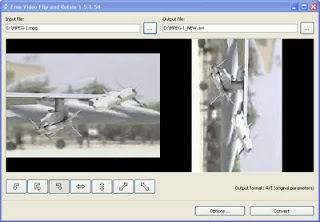
The best your Blog....
ReplyDeletemakasih software nya, saya coba sukses
ReplyDelete