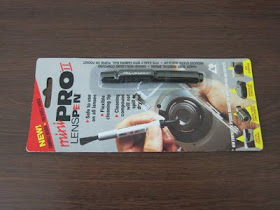The black Huawei brand Unifi Broadband Termination Unit (BTU) has a metal casing. This BTU is supposed to work 24x7, and when you touch on its metal surface, you will feel some heat.
I use a Vztec NC2165 notebook cooler as its cooling solution. After installed, when you touch the BTU metal surface again, you will feel it is cool.
This Vztec NC2165 is USB powered. You can find one USB port in front of the Dlink DIR-615 Unifi Residential Gateway (RG), which can be a good choice for its power source. Alternatively, you can use any available USB port as its power source.
There are many USB powered notebook cooler in the market, most are just too big for this Unifi BTU, and their fan(s) might not match with the place of the BTU ventilation holes on top. As you can see in the picture, this Vztec NC2165 just suit perfectly, and it cost only RM15.
If you are also using Unifi HSBB, I recommend this inexpensive BTU cooling solution for you.
Information, knowledge, tips and tricks sharing that might be beneficial or useful to you.
Sunday, April 24, 2011
Saturday, April 23, 2011
Cleaning camera lens with LensPen miniPro II
How do you normally clean the dirt, dust, grease, fingerprint, etc. on the camera lens of your digital camera and/or handphone? Using special cleaning fluid? Using brush? Wiping with microfibre? Wiping with cloth? Wiping with tissue paper? Wiping with your shirt? Never clean and let it be?
Regardless how you do the cleaning, I believe the bottom line is:
LensPen miniPro II contains 2 cleaning parts. At one end, there is a retractable ultra fine brush to brush away dust and other particles deposited on the lens. At the other end, it has a special cleaning tip to wipe the lens. It is claimed that this special tip can do more than 500 times cleaning.
LensPen miniPro II has a compact size, easy to carry around or put in the camera bag. Its cleaning tip is small enough to be used for compact digital camera and the handphone camera lens. There are also LensPen products with larger cleaning tip for bigger DSLR lens. There is also LensPen MicroPro to clean even smaller lens surface.
To let you have a better picture of its length and size, here is my LensPen miniPro II putting together with my Canon PowerShot S95 digital camera.
Regardless how you do the cleaning, I believe the bottom line is:
- The glass surface, as well as other parts of the device, won't be hurt or scratched
- The cleaning must be effective
LensPen miniPro II contains 2 cleaning parts. At one end, there is a retractable ultra fine brush to brush away dust and other particles deposited on the lens. At the other end, it has a special cleaning tip to wipe the lens. It is claimed that this special tip can do more than 500 times cleaning.
LensPen miniPro II has a compact size, easy to carry around or put in the camera bag. Its cleaning tip is small enough to be used for compact digital camera and the handphone camera lens. There are also LensPen products with larger cleaning tip for bigger DSLR lens. There is also LensPen MicroPro to clean even smaller lens surface.
To let you have a better picture of its length and size, here is my LensPen miniPro II putting together with my Canon PowerShot S95 digital camera.
Friday, April 22, 2011
Luminance histogram and RGB histograms in digital camera
One of the nice features in digital camera that cannot be found in traditional camera is the ability to display histogram.
Histogram shows the distribution of brightness in an image horizontally, and the amount of brightness vertically. A typical histogram looks like mountain as below. It is a handy tool to evaluate the exposure.
If you see the peaks are gathered on the left, the image is dark; and if you see the peaks are gathered on the right, the image is bright.
In normal situation, we would like the peaks to be in the middle, so that there is no under-exposure (too dark) or over-exposure (too bright). However, there are situations when dark is OK (e.g. shooting the Earth Hour scene) and there are situations when bright is OK too. Anyhow, you can make use of histogram to assist you in adjusting the exposure value of your picture.
Canon PowerShot S95 camera is able to show histogram in Shooting Modes and Playbank Modes. Histogram is not available in Auto modes (you won't need it, as the camera is taking care of the exposure adjustment for you), and is available for P, Tv, Av, M modes.
Canon PowerShot S95 has two customizable shooting displays, and the default setting for each of the shooting modes is different. You can use the Custom Display setting to turn histogram on or off for either one or both of the shooting displays. You can switch between the custom displays using the DISP. button.
Histogram can also be shown in Playback screen of Canon PowerShot S95. You need to switch to the Detailed Information Display playback screen in order to see the histogram of the picture. You can rotate among the available playback screens by pressing the DISP. button. You can set the default playback mode with the Review Info option.
Canon PowerShot S95 is able to display the RGB histograms of the picture in Detailed Information Display screen. You can toggle RGB histograms on and off by pressing the "Up" button when you are in Detailed Information Display.
The RGB histograms show individual graph for each of the Red, Green and Blue colour captured by the camera in the picture. This will be good piece of information to judge the colour and white balance of the picture.
Histogram shows the distribution of brightness in an image horizontally, and the amount of brightness vertically. A typical histogram looks like mountain as below. It is a handy tool to evaluate the exposure.
If you see the peaks are gathered on the left, the image is dark; and if you see the peaks are gathered on the right, the image is bright.
In normal situation, we would like the peaks to be in the middle, so that there is no under-exposure (too dark) or over-exposure (too bright). However, there are situations when dark is OK (e.g. shooting the Earth Hour scene) and there are situations when bright is OK too. Anyhow, you can make use of histogram to assist you in adjusting the exposure value of your picture.
Canon PowerShot S95 camera is able to show histogram in Shooting Modes and Playbank Modes. Histogram is not available in Auto modes (you won't need it, as the camera is taking care of the exposure adjustment for you), and is available for P, Tv, Av, M modes.
Canon PowerShot S95 has two customizable shooting displays, and the default setting for each of the shooting modes is different. You can use the Custom Display setting to turn histogram on or off for either one or both of the shooting displays. You can switch between the custom displays using the DISP. button.
Histogram can also be shown in Playback screen of Canon PowerShot S95. You need to switch to the Detailed Information Display playback screen in order to see the histogram of the picture. You can rotate among the available playback screens by pressing the DISP. button. You can set the default playback mode with the Review Info option.
Canon PowerShot S95 is able to display the RGB histograms of the picture in Detailed Information Display screen. You can toggle RGB histograms on and off by pressing the "Up" button when you are in Detailed Information Display.
The RGB histograms show individual graph for each of the Red, Green and Blue colour captured by the camera in the picture. This will be good piece of information to judge the colour and white balance of the picture.
Tuesday, April 19, 2011
Shooting modes of Canon PowerShot S95 - from fully automatic to fully manual (part 2 of 2)
In the 1st part of this article, I wrote about the shooting modes of Canon PowerShot S95 digital camera when you dial its mode dial clockwise from Auto (inclusive). Now I would like to share about what I learnt about the shooting modes of this camera when you dial anticlockwise from Auto.
P-mode (Program mode)
P-mode is very close to Auto mode as opposed to Manual mode, in the sense that the camera will automatically adjust the aperture and shutter speed for you. One of the major reason for using P-mode (and above) is the ability to save the picture in RAW format for post processing.
In P-mode, you can decide on the image brightness/darkness by controling the ISO level. You can also make correction to the white balance.
Normally, we like to keep the ISO level as low as possible to produce better quality photographs. That's why we want to take control over ISO level adjustment rather than using Auto-ISO.
ISO level controls the light sensitivity of the camera's image sensor. If the ISO level is too low, you might get camera shake (blur) in the photos. If the ISO level is too high, you will get a lot of digital noise (grains).
Canon PowerShot S95 supports ISO levels from 80 until 3200.
P-mode is handy when quick adjustment is needed to shoot the precious moment that won't wait.
TV-mode (Time Value, Shutter Priority mode)
TV-mode allows us to control the shutter speed, which determine how long the camera's image sensor is exposed to light.
You can use longer shutter speed to capture trailing motion effect, and shorter shutter speed to freeze the moving objects.
Canon PowerShot S95 supports shutter speed as fast as 1/1600 second and as slow as 15 seconds. You need TV-mode to set for slower shutter speed less than 1 second.
AV-mode (Apperture Value, Apperture Prioirty mode)
The aperture controls the depth of field of the photo.
Wider aperture enable you to produce photos of shallower depth of field, with clear focus object and blur out its background. Smaller aperture creates deeper image, with more sharpness across the whole picture.
AV-mode is best when shooting macro (close up) photography with wide aperture. It is also suitable to shoot for landscapes and sceneries with small aperture.
Canon PowerShot S95 supports apperture value from f/2.0 to f/8.0. The smaller the f-number, the larger will be the aperture. One of the selling point of S95 is its f/2.0 capability.
M-mode (Manual mode)
This is the fully manual mode for the professionals. In Manual mode, you take full control to adjust the aperture (rotate the front dial) and shutter speed (rotate the control dial). You can also decide on the ISO level.
As opposed to the P-Mode, the exposure reading is displayed on the LCD screen, and change accordingly when you adjust your aperture and shutter speed.
C-mode (Custom mode)
This is a place for you to instantly get back your favourite settings. You can make the adjustments and settings to the camera, then save them by using the "Save Settings" menu options. When you come to C-mode, you'll get back the settings and adjustments.
P-mode (Program mode)
P-mode is very close to Auto mode as opposed to Manual mode, in the sense that the camera will automatically adjust the aperture and shutter speed for you. One of the major reason for using P-mode (and above) is the ability to save the picture in RAW format for post processing.
In P-mode, you can decide on the image brightness/darkness by controling the ISO level. You can also make correction to the white balance.
Normally, we like to keep the ISO level as low as possible to produce better quality photographs. That's why we want to take control over ISO level adjustment rather than using Auto-ISO.
ISO level controls the light sensitivity of the camera's image sensor. If the ISO level is too low, you might get camera shake (blur) in the photos. If the ISO level is too high, you will get a lot of digital noise (grains).
Canon PowerShot S95 supports ISO levels from 80 until 3200.
P-mode is handy when quick adjustment is needed to shoot the precious moment that won't wait.
TV-mode (Time Value, Shutter Priority mode)
TV-mode allows us to control the shutter speed, which determine how long the camera's image sensor is exposed to light.
You can use longer shutter speed to capture trailing motion effect, and shorter shutter speed to freeze the moving objects.
Canon PowerShot S95 supports shutter speed as fast as 1/1600 second and as slow as 15 seconds. You need TV-mode to set for slower shutter speed less than 1 second.
AV-mode (Apperture Value, Apperture Prioirty mode)
The aperture controls the depth of field of the photo.
Wider aperture enable you to produce photos of shallower depth of field, with clear focus object and blur out its background. Smaller aperture creates deeper image, with more sharpness across the whole picture.
AV-mode is best when shooting macro (close up) photography with wide aperture. It is also suitable to shoot for landscapes and sceneries with small aperture.
Canon PowerShot S95 supports apperture value from f/2.0 to f/8.0. The smaller the f-number, the larger will be the aperture. One of the selling point of S95 is its f/2.0 capability.
M-mode (Manual mode)
This is the fully manual mode for the professionals. In Manual mode, you take full control to adjust the aperture (rotate the front dial) and shutter speed (rotate the control dial). You can also decide on the ISO level.
As opposed to the P-Mode, the exposure reading is displayed on the LCD screen, and change accordingly when you adjust your aperture and shutter speed.
C-mode (Custom mode)
This is a place for you to instantly get back your favourite settings. You can make the adjustments and settings to the camera, then save them by using the "Save Settings" menu options. When you come to C-mode, you'll get back the settings and adjustments.
Shooting modes of Canon PowerShot S95 - from fully automatic to fully manual (part 1 of 2)
Canon PowerShot S95 is my first high end digital camera. Before this, I use a Kodak EasyShare LS743 point-and-shoot digital camera which doesn't have so much features (it is my 1st digital camera purchased in 2004 and is 7 years old now).
So, what I'm going to write down here is something new I just learnt in order to know how to use my PowerShot S95. If you are also a rookie photographer like me, probably this information might be useful to you too.
You can find the Canon PowerShot S95 camera's shooting mode dial on its top right. This is the dial to control among fully automatic, semi-automatic, and fully manual modes of photographing. It is also the place to switch between photographing and video-graphing.
AUTO mode
This is the fully automatic point-and-shoot mode to let the camera decide and adjust itself on almost everything to get a good quality picture (in the camera's A.I. points of view), and you cannot take control most of the settings in this mode. In Auto mode, your main concern is the focus (or focuses) of the image. Canon PowerShot S95 supports 9-point face detection AiAF, and also 1-point AF at the center.
This is a good mode to start with, before you familiar with the camera features and functions. You can straightaway start shooting photos with this mode right after you get it, even without reading its manual or knowing its controls and settings.
It seems that you can only save the photo in JPEG and cannot save it in RAW mode. Photo saved in RAW mode allows you to do post processing using Canon Digital Photo Professional software provided in the CD that bundled in the box with the camera.
Photo saved in JPEG image is 8-bit image and RAW mode is 14-bit image. This means more colour information is saved in RAW mode.
Low light (Candle) mode
This is a point-and-shoot mode used to take photos in dim environment. The camera will automatically use a wider aperture and higher ISO level for the picture. (Normally, we should use ISO level as low as possible to reduce noise in the picture)
It is ideal to capture dark situations, especially when you don't want to use the flash light. Example will be birthday cake with lighted candles in a dark indoor.
Scene (SCN) mode
This is a point-and-shoot mode to tell the camera to optimize itself specific to the subject you want to shoot. Sometimes, the camera Auto mode has no idea what type of subject you are photographing, and you can get better pictures using SCN mode instead of Auto.
The modes available for Canon PowerShot S95 are: portrait (shooting people), landscape (shooting scenery), kids & pets (capture the moment while they are moving around), beach (people in bright surrounding), underwater (aquatic life, with higher ISO shot), foliage (trees and leaves), snow (people in white snowy background), and fireworks (higher ISO shot).
Besides that, you can also make special effect to your photos in SCN mode. The effects available for Canon PowerShot S95 are: Super Vivid, Poster Effect, Sepia, Black/White, Color Accent, Color Swap, High Dynamic Range, Miniature, Fish-eye, and Nostalgic.
In addition, you can produce panoramic (long) photos using software, by merging the continuous shot of Stitch Assist pictures.
Video mode
One of the nice features of Canon PowerShot S95 is its capability to shoot 720p HD video.
There are 3 picture quality options for video shooting in this camera:
... continue reading on Part 2
So, what I'm going to write down here is something new I just learnt in order to know how to use my PowerShot S95. If you are also a rookie photographer like me, probably this information might be useful to you too.
You can find the Canon PowerShot S95 camera's shooting mode dial on its top right. This is the dial to control among fully automatic, semi-automatic, and fully manual modes of photographing. It is also the place to switch between photographing and video-graphing.
AUTO mode
This is the fully automatic point-and-shoot mode to let the camera decide and adjust itself on almost everything to get a good quality picture (in the camera's A.I. points of view), and you cannot take control most of the settings in this mode. In Auto mode, your main concern is the focus (or focuses) of the image. Canon PowerShot S95 supports 9-point face detection AiAF, and also 1-point AF at the center.
This is a good mode to start with, before you familiar with the camera features and functions. You can straightaway start shooting photos with this mode right after you get it, even without reading its manual or knowing its controls and settings.
It seems that you can only save the photo in JPEG and cannot save it in RAW mode. Photo saved in RAW mode allows you to do post processing using Canon Digital Photo Professional software provided in the CD that bundled in the box with the camera.
Photo saved in JPEG image is 8-bit image and RAW mode is 14-bit image. This means more colour information is saved in RAW mode.
Low light (Candle) mode
This is a point-and-shoot mode used to take photos in dim environment. The camera will automatically use a wider aperture and higher ISO level for the picture. (Normally, we should use ISO level as low as possible to reduce noise in the picture)
It is ideal to capture dark situations, especially when you don't want to use the flash light. Example will be birthday cake with lighted candles in a dark indoor.
Scene (SCN) mode
This is a point-and-shoot mode to tell the camera to optimize itself specific to the subject you want to shoot. Sometimes, the camera Auto mode has no idea what type of subject you are photographing, and you can get better pictures using SCN mode instead of Auto.
The modes available for Canon PowerShot S95 are: portrait (shooting people), landscape (shooting scenery), kids & pets (capture the moment while they are moving around), beach (people in bright surrounding), underwater (aquatic life, with higher ISO shot), foliage (trees and leaves), snow (people in white snowy background), and fireworks (higher ISO shot).
Besides that, you can also make special effect to your photos in SCN mode. The effects available for Canon PowerShot S95 are: Super Vivid, Poster Effect, Sepia, Black/White, Color Accent, Color Swap, High Dynamic Range, Miniature, Fish-eye, and Nostalgic.
In addition, you can produce panoramic (long) photos using software, by merging the continuous shot of Stitch Assist pictures.
Video mode
One of the nice features of Canon PowerShot S95 is its capability to shoot 720p HD video.
There are 3 picture quality options for video shooting in this camera:
- 1280x720, 24 frames/second (fps). You'll probably need a Class 4 or higher SDHC Card to get a smoother movie with this setting.
- 640x480, 30 fps
- 320x240, 30 fps
... continue reading on Part 2
Saturday, April 16, 2011
Good deal to buy Canon PowerShot S95 premium compact camera @ PIKOM PC Fair 2011
I have been eyeing for Canon PowerShot S95 premium compact digital camera since its launch. This is a good camera close to DSLR quality and standard with an easy-to-carry light-weight compact body. The camera is made in Japan (not made in China) and its official list price is RM1549.
This Canon PowerShot S95 camera received a lot of good comments and recommendations in the Internet. You can use it as a point-and-shoot in its fully automated mode, and there are also many manual controls for you to play around as if using a DSLR. If you don't play around with lenses (which will probably burn a hole in your pocket), perhaps S95 is good enough for you to take some good pictures.
Today I found a good deal in PIKOM PC Fair 2011 at KL Convention Centre, and finally bought it at the price of RM1299 using credit card. There are several exhibition booths selling this Canon PowerShot S95 camera, all selling at the price of RM1399 with different free gift goodies, and I only found one willing to sell at RM1299. The booth is located at Exhibition Hall 4.
Here is what I get at the cost of RM1299 (using credit card).
This Canon PowerShot S95 camera received a lot of good comments and recommendations in the Internet. You can use it as a point-and-shoot in its fully automated mode, and there are also many manual controls for you to play around as if using a DSLR. If you don't play around with lenses (which will probably burn a hole in your pocket), perhaps S95 is good enough for you to take some good pictures.
Today I found a good deal in PIKOM PC Fair 2011 at KL Convention Centre, and finally bought it at the price of RM1299 using credit card. There are several exhibition booths selling this Canon PowerShot S95 camera, all selling at the price of RM1399 with different free gift goodies, and I only found one willing to sell at RM1299. The booth is located at Exhibition Hall 4.
Here is what I get at the cost of RM1299 (using credit card).
- Canon PowerShot S95 digital camera with all standard accessories in its box (made in Japan and with Canon Genuine DNA sticker)
- 1+1 years warranty
- Canon screen protector
- Canon camera's protective case for PowerShot series
- Toshiba 8GB SDHC memory card (5 years warranty)
- Canon digital alarm clock and MP3 player
- No-brand 170mm small tripod
- Fahrenheit (飞轮海) concert 2DVD pack
- Fahrenheit (飞轮海) recycle bag
- 1+1 years warranty
- 8GB SDHC memory card
- Canon digital alarm clock and MP3 player
- Fahrenheit (飞轮海) concert 2DVD pack
- Fahrenheit (飞轮海) recycle bag
Friday, April 8, 2011
Use Unifi HyppTV to preview new and upcoming cinema movie trailers
With Unifi HyppTV, now it is very easy for us to know the new and upcoming movies coming soon or currently on screen in local cinemas. We can even instantly and freely preview the movie trailers.
Cinema Movie Trailers is the first option inside the Unifi HyppTV iNTER@CTIVE menu.
It will list down the new and upcoming movies to be on screen in local cinemas, and also allows us to preview those movies' trailer.
Nice feature isn't it? I wonder why Astro doesn't have such feature, although TGV and GSC are both under the same group with Astro.
Cinema Movie Trailers is the first option inside the Unifi HyppTV iNTER@CTIVE menu.
It will list down the new and upcoming movies to be on screen in local cinemas, and also allows us to preview those movies' trailer.
Nice feature isn't it? I wonder why Astro doesn't have such feature, although TGV and GSC are both under the same group with Astro.
Sunday, April 3, 2011
Checking the HSDPA/3G/EDGE/GPRS coverage area of Celcom, Digi & Maxis
Before you sign up for a new data plan with either Celcom, Digi or Maxis, I think it is wise for you to check up their HSDPA broadband coverage availability in your favourite areas. Otherwise, you might regret to later find out your frequent visit area only has low speed GPRS coverage.
All Celcom, Digi and Maxis provide a "coverage map" for you to check for their broadband data service coverage easily. Celcom and Digi provide a more detail and precise map, while Maxis map is not so detail.
The URLs to check for their HSDPA/3G/EDGE/GPRS coverage online are:
Celcom:
Digi:
Maxis:
Three of them also let you search for the coverage area using location keywords. The keyword search webpage of Celcom and Digi is the same URL as above, while the keyword search webpage of Maxis is http://www.maxis.com.my/3G/coverage_search.asp.
All Celcom, Digi and Maxis provide a "coverage map" for you to check for their broadband data service coverage easily. Celcom and Digi provide a more detail and precise map, while Maxis map is not so detail.
The URLs to check for their HSDPA/3G/EDGE/GPRS coverage online are:
- Celcom: http://coverage.celcom.com.my/CelcomCoverageIIPub/faces/CelcomCoverage.jsp
- Digi: http://www.digi.com.my/internet/coverage.html
- Maxis: http://www.maxis.com.my/3G/coverage_local.asp
Celcom:
Digi:
Maxis:
Three of them also let you search for the coverage area using location keywords. The keyword search webpage of Celcom and Digi is the same URL as above, while the keyword search webpage of Maxis is http://www.maxis.com.my/3G/coverage_search.asp.
Friday, April 1, 2011
Digi to sell HTC Incredible S for RM599 only on 2 April 2011 (limited to 300 units)
The long awaited HTC Incredible S Android phone is now officially available in Malaysia. Currently, the official distribution channel is exclusive to Digi Stores only.
HTC Incredible S is equipped with:
In order to get the HTC Incredible S at the price of RM599 only, you need to:
HTC Incredible S is equipped with:
- Android 2.2.1 Froyo, upgradable to 2.3 Gingerbread soon
- 4" Super LCD capacitive multitouch screen
- 1 GHz CPU
- 1.1 GB ROM, 768 MB RAM
- 8GB microSD (support up to 32GB)
- HTC Sense v3.0 UI
- Li-Ion 1450 mAh battery
- 8 megapixel rear camera
- 1.3 megapixel front camera
In order to get the HTC Incredible S at the price of RM599 only, you need to:
- Sign up DG Smart Plan (RM68 per month)
- Be the first 300 to purchase the phone on 2 April 2011 at one of the Digi Retail Centres
- Tie up with 24-month contract for the DG Smart Plan
Garmin releases MalSingMaps Malaysia/Singapore/Brunei NT 2011.10 for free update
Garmin has made available MalSingMaps (MSM) Malaysia/Singapore/Brunei NT 2011.10 (2011-Q1) for free update now.
You can click here to download the installation file of MalSingMaps Malaysia/Singapore/Brunei NT 2011.10 from Garmin server. The download file is split into 4, and you just need to download the file relevant to your Garmin GPS navigator:
For nuvi 255w, the installation program requires you to have an SD Card slotted in your GPS before it can proceed. It will install gmapprom1.img (42,128KB) and SGMYMAL.JCV (215,403KB) into your SD Card instead of the flash memory of your GPS. This is something new from all the previous nuvi 255w MSM updates. Anyhow, the gmapprom1.unl file is still updated in the flash memory of the GPS.
In fact, you can move gmapprom1.img and SGMYMAL.JCV back to the flash memory of GPS after the installation.
During the installation process, you'll be asked for the unlock key. The key is stored in the existing gmapprom1.unl file in your Garmin GPS navigator, which you can open with Notepad or any text editor. Just copy and paste the key to the installer when asked.
You can click here to download the installation file of MalSingMaps Malaysia/Singapore/Brunei NT 2011.10 from Garmin server. The download file is split into 4, and you just need to download the file relevant to your Garmin GPS navigator:
- nuvi 3790
- nuvi 1250
- nuvi 1460, 1350, 765 or 255w
- nuvi 205 or 205w
For nuvi 255w, the installation program requires you to have an SD Card slotted in your GPS before it can proceed. It will install gmapprom1.img (42,128KB) and SGMYMAL.JCV (215,403KB) into your SD Card instead of the flash memory of your GPS. This is something new from all the previous nuvi 255w MSM updates. Anyhow, the gmapprom1.unl file is still updated in the flash memory of the GPS.
In fact, you can move gmapprom1.img and SGMYMAL.JCV back to the flash memory of GPS after the installation.
During the installation process, you'll be asked for the unlock key. The key is stored in the existing gmapprom1.unl file in your Garmin GPS navigator, which you can open with Notepad or any text editor. Just copy and paste the key to the installer when asked.