When you want to migrate from one smartphone to another, one of your major concerns is probably how to move over the contacts and chat history of your SMS, Whatsapp, WeChat, LINE, Hangouts, Facebook Messenger, etc.
You shouldn't be worry about Google Hangouts and Facebook Messenger, because everything is stored in their cloud server in the Internet. You just need to remember your user account and password, and setup accordingly in your new phone, in order to regain access to your contacts and chat history of these 2 apps.
If you are using Android phone, it is strongly recommended to store all your phonebook contacts in your Google account. In this way, you can always get back your address book by setting the same Google account in your new Android phone. Besides, setting the same Google account enable your new Android phone to install all your previously purchased apps from Google Play Store without additional charges too.
Your new phone should have a way to retrieve the SMS and phone calling history from your old phone. In the case of HTC smartphones with Android 4.4 and above, go to Settings > Get content from another phone for this purpose. You might need to install HTC Transfer Tool in your old Android phone to facilitate the data transfer.
For Whatsapp, backup your existing conversations in old phone with Settings > Chat settings > Backup conversations. Then, copy over the entire Whatsapp folder from your old phone's storage to your new phone.
After that, install Whatsapp on your new phone. Whatsapp will auto-detect the Whatsapp folder with backup data, and prompt you to restore your message history. Make sure you select Restore in this step, and your Whatsapp contacts, chats, group chats, attachments, etc. will all be restored. You can then continue using Whatsapp in your new phone with everything from the snapshot point of your latest backup in your old phone.
WeChat make use of their server for backup and restore. Go to Settings > General > Chat History Backup and select Back Up to backup your chat history.
Your backup will be stored over the Internet in their server for up to 7 days. If you don't restore your backup data within 7 days, it will be deleted from the server.
You will be given the option to password protect your backup data. The same password is required during restore process.
To restore, install WeChat on your new phone, go to the same place Settings > General > Chat History Backup and select Restore. You will get back your chats and group chats history.
In the case of LINE, there is no restore solution yet. After installing LINE in your new phone, you will be able to get back your LINE contacts, but you will start over your conversations from zero again.
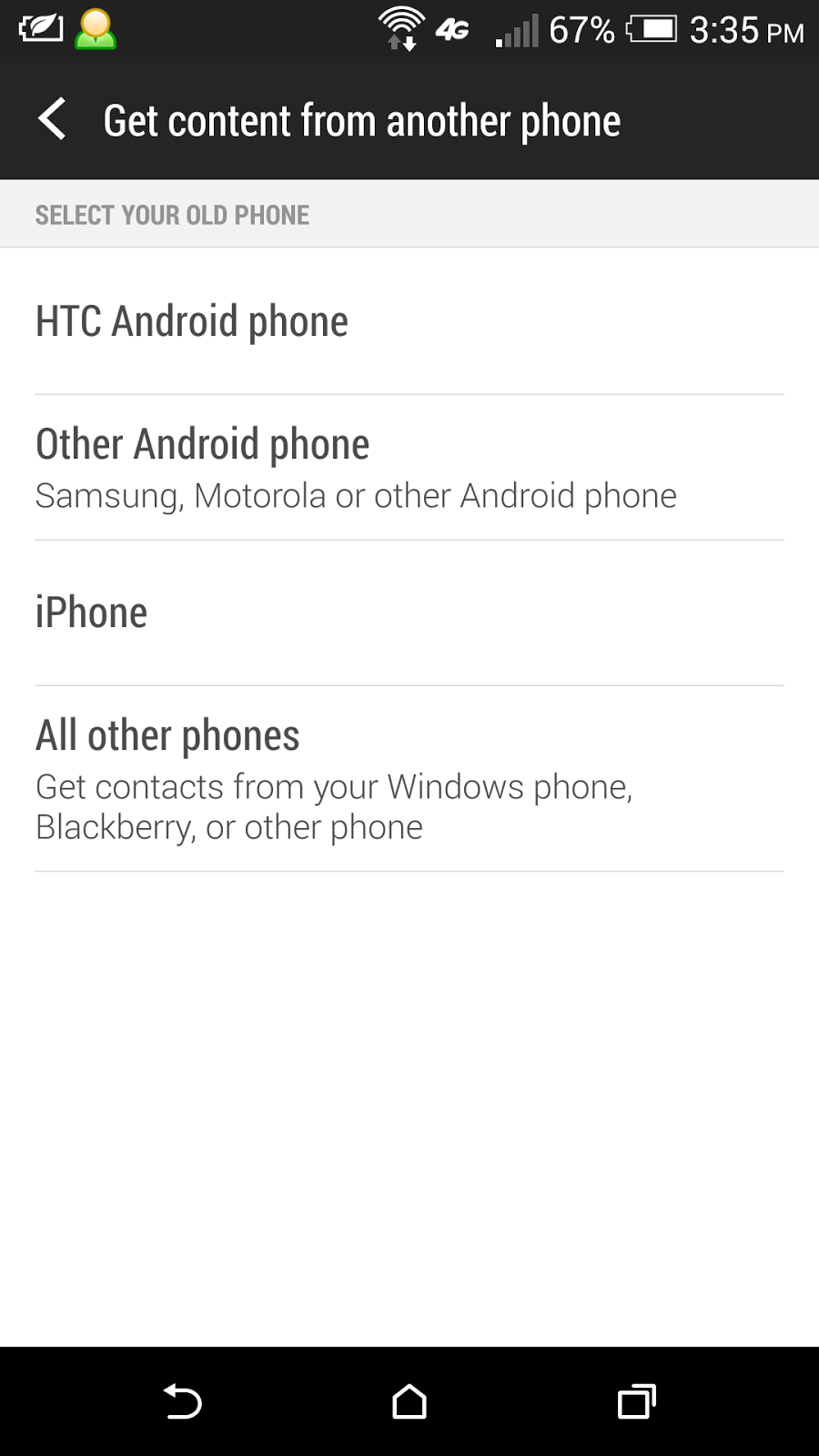


No comments:
Post a Comment