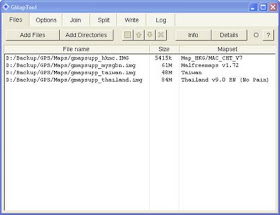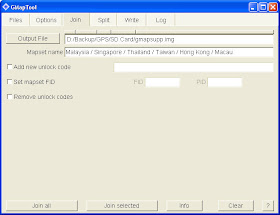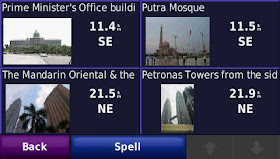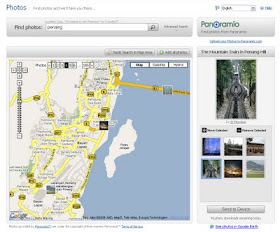The Global Positioning System (GPS) gadget has become one of the attraction in the recent
PIKOM PC Fair II 2009 held in KL Convention Centre, and I have just purchased one.
Although most (if not all) of us can survive without using a GPS on travelling, GPS is no doubt a fun and handy device to guide our journey, because:
- It can help us to discover new paths that we never tried before.
- It can determine for us which is the fastest / shortest / fuel saving / most comfortable / ... path to destination.
- It can guide us to avoid certain paths, such as toll roads, traffic jam area, etc.
- It is extremely useful when travelling outstation or overseas, as we no longer need the traditional paper map, compass, ask people-on-street for direction, etc. (provided the GPS has the map of the place)
- It can alert us on danger road condition ahead, traffic limit, speed traps, point of attractions, etc.
- It can help us to easily locate and go to the nearest petrol station, restaurant, hospital, police station, etc. (especially during emergency)
- With it, we can join the interesting "geocaching" activity as our new hobby.
- And many more interesting things...
Here are my considerations when selecting the GPS:
1.
Price - Yes, my first consideration is the pricing, as GPS is considered a "want" instead of a "need". I would not consider any GPS which cost above RM1,000. There are GPS gadgets that come with additional features such as bluetooth, multimedia (can play MP3, movie, etc.) which are beyond its basic function and make the unit cost higher, which I think we don't really need to pay for the price for those fancy things. However, we should think about getting the best of the price we are paying for, instead of just simply choosing a cheap unit which probably might disappoint us later.
2.
Availability of maps - Without the maps, GPS is considered useless. Therefore, the GPS I choose must have many maps around the globe available for download or purchase when needed. Those maps must be actively developed and maintained. It would be even better if there are maps available for free.
3.
Clear display and voice - We rely on the GPS screen and voice to guide our way. Therefore, the screen display should be clear, sharp and non-glare during daytime and night time. The voice also need to be clear and loud enough. Availability of voice in native languages such as Cantonese, Hokkien, Hakka, etc. is a plus.
4.
Handy size - I personally like the 4.3" widescreen make of GPS. The screen is big enough for us to see clearly, while this size is still portable and can be put in our pocket. The 3.5" units seems to be small, and the 5" units are a little bit bulky.
5.
Accuracy - The GPS must be very accurate in positioning the location. At the same time, the map must also be accurate in plotting the location. The variation between the actual location and GPS shown location must not exceed 5 meters.
6.
Respond speed - The GPS must be fast in signaling with the satellites, perform fast recalculation on changed route, inform us early on turning and POIs ahead, etc. This is very much depends on the GPS chipset and the processor speed in the unit. It would be very annoying if your GPS respond is slow.
7.
Stable signaling - The GPS must be fast as well as stable in contacting and receiving signals from the satellites. Conditions of lost contact with satellites should not occur unless the unit is in-house or heavily covered from the sky. Recovery after the obstacle is cleared (such as coming out from a long tunnel) must be quick.
8.
Navigation and searching features - The GPS should be easy to use, with handful of good navigation and searching features.
9.
Memory - The larger the memory, more maps and records can be kept. The internal memory should be at least 2GB, with support of external memory such as SD card.
10.
Cool features - Cool features such as 3-D map, junction views, lane assist, pronounce road names, etc. are most welcomed as long as the price of the unit is still within budget.
11.
Battery life and ease of charging - The battery should be able to last for at least 4 hours. It would be nice if the GPS can be charged from computer using USB cable, as the USB cable is one of the cheapest charging cable (cost around RM15 only) compared with car charger, household AC charger, etc.
12.
Self-service - I would like to be able to upgrade the GPS firmware, upload maps, manipulate maps, etc. with software or tools that is easy to use and made available for the users.
13.
Warranty & service - The vendor must be known to provide good warranty and service support, including maps updating services in the future.
14.
Free gifts - Free maps (and subsequence updating service of the maps), pocket casing, screen protector film, etc. are nice to negotiate for.
15.
Extra features - The least considerations are those extra features such as picture viewer, photo viewer, multimedia functions, calculator, currency converter, etc.
Based on the above, I've chosen
my Garmin Nuvi 255w (SING/MAL unit) which cost me RM849 in the
PIKOM PC Fair II 2009.