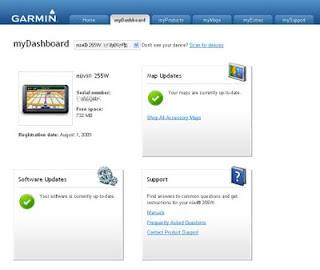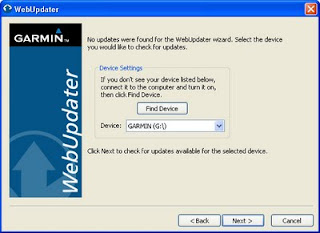The renowned global financial services firm UBS has just released their "Price and Earnings 2009 - A comparison of purchasing power around the globe" report, covering their studies on living cost (including prices for 122 type of goods & services), as well as wages, working hours & taxes for 14 professions in 73 cities worldwide. Since 1971, UBS conducts this survey covering more than 30,000 individual data points at the interval of every 3 years.
The result reviews that:
- Oslo, Zurich, Copenhagen, Geneva, Tokyo and New York are the world's most expensive cities based on a standardized basket of 122 goods and services, while Kuala Lumpur, Manila, Delhi and Mumbai cost the least.
- When rent prices are factored into the equation, New York, Oslo, Geneva and Tokyo emerge as especially pricey places to live.
- Employees in Zurich and Geneva have the highest net wages in the world. By contrast, the average employee in Delhi, Manila, Jakarta and Mumbai earns less than 6.66% or 1/15 of Swiss hourly wages after taxes.
- An average wage-earner in Zurich and New York can buy an Apple iPod nano with 8GB storage after 9 hours (or 1 working day) of work. At the other end of the spectrum, workers in Mumbai, need to work 20 working days – roughly the equivalent of one month's salary – to purchase the same.
- People work an average of 1,902 hours per year in the surveyed cities but they work much longer in Asian and Middle Eastern cities, averaging 2,119 and 2,063 hours per year respectively.
- People in Cairo and Seoul work the longest – roughly 600 hours more per year than their peers in Western Europe. People in Lyon and Paris, by contrast, spend the least amount of time at work.
- Japan and Switzerland has the highest food price.
- Nowhere in the world is clothing cheaper than in Kuala Lumpur and Manila.
- Hotels most expensive in Tokyo and Paris.
- The costliest places for city break are Tokyo, London and Doha while the cheapest are Mexico City, Kuala Lumpur and Jakarta.
- Crisis-driven currency fluctuations cause shifts in the rankings from last survey (year 2006).
Beside the Apple iPod nano, price of McDonald's Big Mac, 1kg bread and 1kg rice are also benchmarked for the purchasing power in the cities (refer to Page 11 of the report).
Wages and working hours are benchmarked among the following professions:
- Car mechanic
- Building labourer
- Skilled industrial worker
- Factory worker
- Engineer
- Department head
- Product manager
- Primary school teacher
- Bus driver
- Cook
- Personal assistant
- Sales assistant
- Call center agent
- Bank credit officer
Click here to download the full UBS Price and Earnings Report 2009.
You might also be interested to read about:
Mercer Worldwide Cost of Living Survey 2009