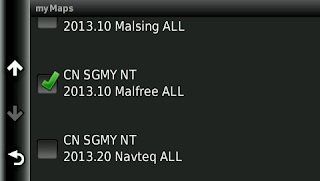The Garmin Nuvi 2565LM SG/MY GPS navigator comes with 3 preinstalled maps, namely:
- Navteq City Navigator SGMY NT (gmapprom.img)
- MalSingMaps SGMY NT (gmapprom1.img)
- MalFreeMaps SGMY NT (gmapsupp.img)
These maps, especially their junction view JCV files, have taken a lot of internal storage space of the GPS, left over with just around 200MB of free storage.
Unlike
my Garmin Nuvi 255W GPS navigator which only supports 1 map file, namely
gmapsupp.img in the SD card external storage, the
Garmin Nuvi 2565LM SG/MY GPS navigator supports multiple unlimited map files in the microSD card external storage.
When the free space in the Garmin GPS internal storage become lesser and lesser, you will experience the GPS acting slower and slower. Therefore, it is a better idea to move the map files from its internal storage to external microSD card, in order to make space for the GPS to work smoother and act faster.
Note that at least 1 map file (the
gmapprom.img) must be kept in the GPS internal memory, or else your GPS with no map in its internal storage might face problem booting up.
MalSingMaps is initially stored as
.System\gmapprom1.img in the GPS, while MalFreeMaps is initially stored as
map\gmapsupp,.img in the GPS.
In order to access the hidden .System folder, you need to drop down the
Organize menu and select "
Folder and search options" in Windows Explorer. Then, go to the
View tab and make sure "
Show hidden files, folders, and drives" is checked, while "
Hide protected operating system files (Recommended)" is unchecked.
Alternatively, you can also open the command prompt window and use the "cd" command to access into the hidden
.System folder.
Here are the steps to move
MalSingMaps and
MalFreeMaps from Garmin Nuvi 2565LM internal storage to microSD card. A class 10 microSD card is recommended for faster read/write speed.
- Create a new folder in the microSD card and name it as "Map".
- Create another new folder in the microSD card and name it as "Garmin".
- Create a new folder inside the Garmin folder and name it as "JCV".
- Move the 3 files gmapprom1.img, gmapprom1.sum and gmapprom1.unl from .System folder of internal storage to Map folder of microSD card.
- Move the 3 files gmapsupp.img, gmapsupp.sum and gmapsupp.unl from map folder of internal storage to Map folder of microSD card.
- Move the 4 files SGMYMAL.JCV, SgMyMal.sum, SgMyMfre.JCV and SgMyMfre.sum from .System\JCV folder of internal storage to Garmin\JCV folder of microSD card.
- Use the "Safely Remove Hardware and Eject Media" function to unmount both the internal and external storage of the GPS from Windows.
- Check that you can still access to the 3 maps in the GPS, including the 2 maps that are now residing in your microSD card instead of the GPS internal storage.
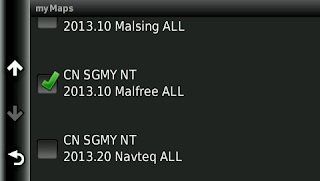
- Check that the junction view in your MalSingMaps and MalFreeMaps are still available to you.
Congratulation, you have just freed up about 672MB of valuable storage space from your GPS internal storage. Your GPS internal storage should have around 950MB of free internal storage space now.
If you want to install more maps into your Garmin Nuvi 2565LM GPS, just put the map file into the
Map folder in its microSD card, and put the JCV file (if available) into the
Garmin\JCV folder in its microSD card. The map files in the
Map folder can be of any name, as long as the extension is
.img.