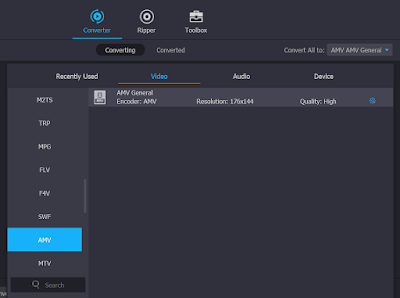Nowadays, particularly during the Movement Control Order (MCO) period, a kind of electronic dance mat that works together with TV or computer has become a hot selling item in many e-commerce platforms.
This kind of electronic dance mat is a kind of portable floor blanket with electronic sensors underneath, so that it can become an input device to its dancing/gaming console box, using TV or computer screen as its interactive screen display.
It is ideal for home aerobic exercise, and to have a fun interactive time with children.
Normally, the electronic dance mat system has 3 main functions:
- Dancing with music by accurately stepping at the right region on the mat at the right timing, which could also include waving your hand at the right timing.
- Aerobic exercise and yoga training by on-screen coaching.
- Playing console games
Below are some of the key considerations when buying an electronic dance mat for your reference.
1. Dance mat for 2 persons
There are 2 variants of this kind of dance mat. The square single person mat, which is cheaper, and the rectangular 2 persons mat, which is double the size of the single person one.
Unless you are living alone and always using the dance mat alone, otherwise you won't be regret buying the 2 persons mat, so that you can dance together in 2 persons, and playing interactive console games in 2 persons mode.
2. PU surface material
Normally the dance mat surface material is made of either PVC or PU. PVC type is slightly cheaper, but less durable. The PU type is more robust and durable, and provides better touch with the foot. It is also water resistance, and easier to clean.
The PVC type comes with varies thickness, some can be as thick as 30mm to 50mm, depends on the filler foam inside it. The PU type is normally as thick as the thin PVC type without extra thickness. Anyhow, you can always achieve the same thickness effect by laying a layer of tatami foam tiles underneath the PU dance mat. The cost for tatami foam tiles as shown below is much cheaper too.
3. HDMI connection
Older version of the dance mat console box connects to the TV by composite RCA cables. Newer version connects to the TV by HDMI cable.
Unless your TV has limited number of HDMI ports, it is better to choose the dance mat which uses HDMI connection rather than composite RCA connection, as HDMI supports higher screen resolution.
4. Wireless connection
Older version of the dance mat is integrated with its console box. The distance between the dance mat and your TV will then be restricted by the length of the connecting cable.
Newer version of the dance mat connects wirelessly to a separate console box, which in turn connects to the TV with HDMI or RCA cable. In the way, you can place the dance mat anywhere within the wireless communication distance. The dance mat will need to operate using batteries.
5. Wireless hand controllers
Hand controller is another input device beside the dance mat. Beside buttons, it also has a gyroscope sensor inside to detect hand movement.
If your dance mat is for single person, your package will come with one hand controller; if your dance mat is for 2 persons, your package will come with two hand controllers.
There are 2 types of hand controller. The older version is wired to the console box, and the newer version is wireless. You should get the wireless one which provides you with freedom of movement.
Certain dance mat packages don't come with any hand controller. They are either having a console box with camera that can capture your body movement, eliminating the need of using gyroscope in the hand controller, or the package reduced the price by not supplying with the hand controller.
Hand controller is quite essential which playing console games. Without the hand controller, the games could become very difficult to play, less fun, or even totally unplayable.
6. SD-card external storage
SD-card makes it possible to add more games and music to the dance mat system.
More intelligent dance mats can automatically generate dance steps by analyzing on the new MP3 files you store in the SD-card, while other less intelligent dance mats (usually cheaper) will always generate the same set of dance steps regardless what MP3 file you store in the SD-card.
Some cheaper version of dance mat system is without SD-card slot, and you are confined with the games and dancing music provided in the internal storage of the system. You are not able to add more on top of the existing.
7. Language
Most of this kind of dance mat are made in China. Most of their system only come in Chinese language. Some of them have English user interface. If you need English, make sure you choose the correct one, which needs to be explicitly indicate it has English user interface.
Below are some of the optional features and functions that are nice to have, which you can consider as well. Usually these additional features and functions will raise up the price tag of the dance mat accordingly.
a. Dancing stage light
Some dance mat comes with a crystal ball dancing stage light, making it more fun to dance on it.
b. LED guiding lights
Some PU type dance mat comes with LED lights to guide you to step on the right place when dancing on it. Those dance mat with LED lights will consume more number of batteries.
c. Augmented reality
Some dance mat system with camera can make yourself appear in your TV screen as a character. You can then dance interactively together with animated character(s) in the TV. It is also more fun playing games in augmented reality.
d. Connect to computer
Most newer version of dance mat's console box is able to connect to your computer by using a USB cable.
After installing the correct device driver, your computer will then be able to recognize the dance mat and its hand controllers as input devices.
The dance program, exercise coaching program and games are of separate set from those in the console box, and need to be installed in your computer.
There are also third party dance program such as
StepMania which you can download and install in your computer to work with the dance mat.
This feature is good to have, because your computer screen is usually much smaller than your TV, unless you use a projector screen. Normally, people will just use the dance mat with TV, and seldom with computer.