There is a built-in function to backup the Sony Ericsson P1i handphone contacts information from the phone internal memory to the attached M2 memory card.
To do so, in the Contacts application, tap on the More button to pop up the menu. The menu is so long that you have to scroll down to see the Contact Manager option (and this is the reason I have been spending quite some time before I finally located it). Tap on Contact Manager, and you are presented with 3 options:
- Synchronize - this will call up the Remote Sync application and allows you to sync your contacts / calendar / tasks / emails /bookmarks / notes information in your P1i handphone with a SyncML server in the network.
- Backup - this is the option to backup your contacts information from the phone internal memory to your M2 memory card. It will backup into \Other\Backup\Contacts folder in the memory card. 2 files will be produced: Contacts.vcf and Groups.dat.
- Restore - this is the option to restore your contacts from the M2 memory card to your phone internal memory. You can also tap on the \Other\Backup\Contacts\Contacts.vcf file in your M2 memory card to perform the restore.
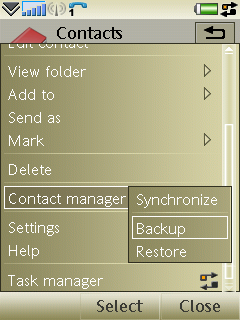
If you have done a backup before, you will be prompted with a last backup information, and your new backup will overwrite and replace the previous backup files.



8 comments:
Nice Tip - I hadn't noticed this option -thanks !
Hi Nice Blog .A phone time card that tracks both direct labor and indirect labor activity, including the employee, activity, machine, part, operation, project, date, time, and hours. This module is fully integrated with the Timeclock screens provided by Time and Attendance System
Thanks for your crisp tip, it really worked.
Thanks you so much for this information - very helpful. However, I followed the instructions and it only backed up one contact. How can you back up all of them? I hope you have the answer.
Hi Hugh,
Shouldn't be.
Please make sure you view all the contacts by selecting More > View Folder > All phone contacts before performing the backup.
pls how do i transfer my backup from p1i to c902
Backup - this is the option to backup your contacts information from the phone internal memory to your M2 memory card. It will backup into \Other\Backup\Contacts folder in the memory card. 2 files will be produced: Contacts.vcf and Groups.dat.
thank you
Hi,
I don't have a C902 phone with me.
In the "common sense", I think you can plug in the memory card with the VCF file into your C902, and import the contacts from the VCF file into your phone's contact list.
i followed your instructions but i can just copy the 1st name in my list. i followed your steps and even the folder i viewed is all contacts. is there anything extra i need to do in settings?
Post a Comment