By default, when you boot up Ubuntu Linux, you will first reach the GDM login window whereby you'll have to provide your username and password in order to login and use the system. Do you know that you can easily configure and personalize this login window with the Login Window Preferences? You can even enable automatic login so that you can directly reach your Desktop, bypassing the login process, good for single-user computer.
To configure your Ubuntu login window appearance and behavior, go to System > Administration > Login Window.
Among the configurable items in Ubuntu Login Window Preferences are:
- Hide/show visual feedback (the "***") in password entry. By hiding the visual feedback, no asterisk will appear when you key-in your password, which is more secured.
- Enable/disable multiple login for single user
- Change the theme. There are a few preloaded themes available, to download and install more themes, please read on...
- Hide/show the Action Menu, which consist options to shutdown, restart, select XDMCP, etc.
- Customize the greeting welcome message.
- Enable/disable remote login of X-Window.
- Configure the style for remote login window.
- Enable/disable accessible login.
- Customize the music played when login screen ready, upon successful login and/or when login failed.
- Enable/disable automatic login without asking for password.
- Enable/disable timed login. This will automatically try to login the selected user after inactivity of defined seconds in the login screen.
- Allow/deny local and/or remote system administrator login directly into the system.
- Allow/deny TCP connection to the XServer. It should be denied for security reason. Denying TCP to XServer doesn't affect the XDMCP function.
- Include/exclude user in the face browser listing of the login window.
- Some other security related settings.
To download and install the themes for Login Manager, go to Art > Other Themes > Login Manager in the Ubuntu Art Manager. The Art Manager will then download the information of available themes from the GNOME Artwork Server, including the name, snapshot, description and author, and list them in the selection box as shown below.
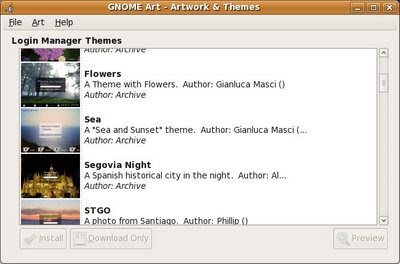



1 comments:
what if login window screen is not there??
Post a Comment