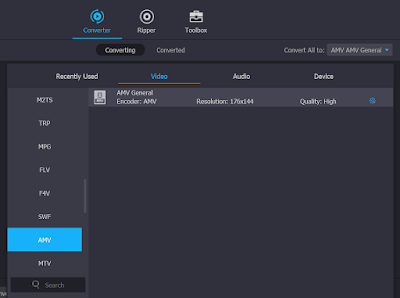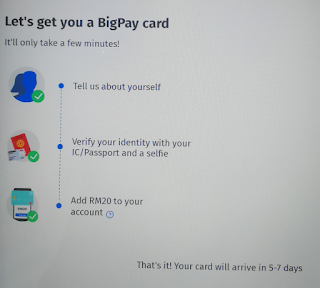Locks and keys have been used for decades to safeguard access to the door, for those with the valid key to unlock it only.
Traditional mechanical locks to lock/unlock with physical keys work great. However, their main disadvantages include:
- Inconvenience for the necessity to carry the key.
- The key can be duplicated.
- The key could be lost, stolen or seized. Anyone with the key can lock/unlock the door.
- The lock could be picked open by using special tools, without using the key.
Typical smart digital door lock is in fact a mechanical lock, with digital keys (well, there is another type of electromagnetic lock with digital keys too). Its main advantages include:
- Not necessary to carry physical key.
- Each person can be assigned a unique key, which enable tracing of who has used the key to unlock the door, by what time.
- Key can be easily generated, and also revoked, by using software method.
- Key could be replicated to multiple devices belong to the same authorized person.
- Time based (the key can only be used during certain time period) or event based (the key can only be used once) access control is possible.
Digital key can be in the form of:
- Biometric: fingerprint, palm, face, iris, voice, vein, ...
- Passcode
- Digital signature key pair
- ...
And the data transmission methods between the key and the lock can be of:
- Physical contact - fingerprint, palm, vein, ...
- Computer vision - face, iris, QR code, ...
- Voice recognition - voice
- RFID
- NFC
- Electromagnetic wave - Infrared, Bluetooth, WiFi, ...
- ...
The Sciener A2F fingerprint smart digital door lock is a product that combines security and convenience. It supports multiple unlock ways, including:
- Fingerprint
- Smartphone app unlock (eKey)
- Smart watch (eKey)
- Passcode
- RFID card (touch access card, wristband, MyKad, Touch n Go card, credit card, debit card, other brand's RFID access card)
- Physical backup key (for emergency purpose)
- Smart speaker voice assistant command control (require WiFi Gateway module)
Sciener lock management functions - including assigning new key, key revocation, key management, key usage monitoring, user management, lock behavior setting, etc. are all done using the
Sciener Smart Lock app available for free download in
Google Play Store and
Apple App Store.
The Sciener A2F fingerprint smart digital door lock has a pretty elegant and modern look, adding aesthetic to the door.
It is operated with 4 AA size batteries. Its battery consumption is pretty low, and the batteries in it can last for many months. The battery compartment is located at the lock behind the door, with a single button to open its cover.
The electronic components inside the Sciener smart digital door lock is illustrated as below.
(Picture from Sciener's website)
The Sciener app communicates with the lock using Bluetooth. Communication between the app and the lock is encrypted using Advanced Encryption Standard (AES) algorithm. The smartphone running the app needs to be near to the door lock (within Bluetooth communication range of 10 meters) for most of its function to work.
Optionally, the app can also communicate with the lock through Internet via a Smart Gateway module. In this way, you can use the app to access to the lock from anywhere, by using Internet connection.
After a new lock is installed, it needs to be paired with a user registered with Sciener. The user is identified by email address and/or phone number, and the user account is stored in Sciener's cloud database. The user info is automatically synchronized between the Sciener cloud and the mobile app login with a valid account.
That first user will automatically become the Authorized Admin to the lock, which has full access to all its functions and settings. The Authorized Admin can appoint other users as Authorized Admin to co-manage the lock. He can also revoke the Admin rights of the other Authorized Admin.
In the event when the property is sold to another person, the Authorized Admin can transfer the ownership of the lock to another user.
The lock has an internal clock, which when its time is synchronized with the smartphone clock of its Authorized Admin, the admin can use his Sciener app to generate new passcode or send eKey to other users to unlock the door, at any time and any place, even without the need of communicating with the door. The clock, settings and records of the lock will be synchronized with the admin's Sciener app from time to time, whenever they are connected with Bluetooth (i.e. when the admin's smartphone is at home with Bluetooth turned on to communicate with the door lock).
Sciener eKey and passcode can be created with the following time limit settings:
- Permanent - can be used all the time until revoked.
- Timed - valid from a defined start date and time until a defined end date and time.
- One time - can be used to open the door once only.
- Recurring - can be used within a time period during the defined day of week (e.g. every Monday only, every weekends only, etc.)
The passcode is automatically generated, but can also be manually changed to a number that can be easily remembered. Changing to manually created passcode need to be done near the lock with Bluetooth connection.
For fingerprint and RFID access, it can be:
- Permanent - can access all the time until revoked.
- Timed - can access from a defined start date and time until a defined end date and time.
All the door unlock records are stored in the lock, and the admin can view the records in his Sciener app.
With these multiple ways of flexible keys assignment to multiple users, Sciener A2F fingerprint smart digital door lock is very suitable for use in:
- Family
- Office
- Shop
- Rented residence
- Short stay
- Airbnb / homestay
- Hotel
- ... any other places you can think of
You can unlock the door even without carrying anything (by using fingerprint, or punching passcode at the lock's keypad) or by using your smartphone, smart watch, RFID card, etc.
The lock admin settings that can be configured in the Sciener app including:
- Changing the default admin passcode used to unlock the lock.
- Allow/disallow the lock to be unlocked remotely via the WiFi Gateway. When this is configured properly, you can even open the door using Sciener app when you are far away from home.
- Set the timer for the lock to auto-lock itself after unlock, in any seconds.
- Set the time period when the lock will be auto unlocked by itself - the Passage Mode. This is useful for shop or office environment to allow general access during day time, and keep the door locked during night time.
- Set the lock to feedback with sound when operated, or be silent.
- Synchronize the clock of the smartphone with the lock.
- Retrieve records from the lock to the smartphone.
- Perform lock firmware update.

Sciener app is designed to be very flexible. A single app login with a single user is able to paired with multiple Sciener locks. You can also create grouping to the locks for easier maintenance. Each of the locks will have a user definable name for identification.
Note that certain digital door lock can be easily hacked and unlocked with a small device called Tesla Coil black box. Being an industry leader, Sciener is aware of this and their locks, at least the latest version of their locks, are immune to Tesla Coil attack.
Another common security concern is brute force trial-and-error on the passcode. Sciener lock's keypad is designed to stop working for a period of time after 5 attempts of wrong passcode entry. while the keypad is temporarily locked, the lock can still be opened by using other methods such as fingerprint, RFID card, physical key, etc. This makes the lock hack deterrence and yet fool proof.