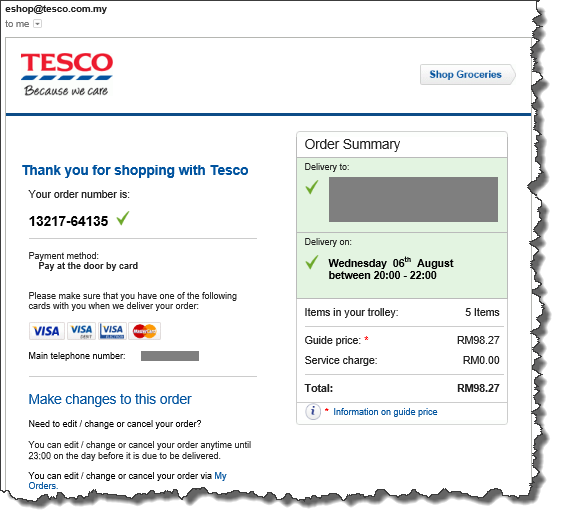I find that using the remote control of my HiMedia Q5II Android 3D smart TV + media player box to navigate its screen sometimes has some inconvenience, especially when I need to do typing using the on screen soft keyboard, or I have to navigate in mouse cursor mode.
This inconvenience can be reduced by installing HiControl in my Android smartphone and/or tablet, and making use of the Android device's touch screen to perform the soft keyboard typing and also the point-and-click action.
Recently, I bought a gyro-sensing fly air mouse with mini QWERTY wireless keyboard to work together with the remote control of the HiMedia Q5II box to have much better control to the system. It cost less than RM70.
The size of this gadget is about the same as the remote control, as shown below.
In order to use this fly air mouse-keyboard gadget, I just need to plug its USB dongle into on of the USB slot of my HiMedia Q5II box. It is plug and play and can automatically perform the necessary wireless pairing, then it can immediately function.
This gadget turns into an air mouse when I press on the Android key at its center. The mouse cursor will shows on the TV screen, which I can control by hand movement.
In any text input area, this gadget becomes handy with its QWERTY keyboard. Note that the original HiMedia remote control is still handy when come to typing numbers, and both of these 2 devices can work side-by-side.
This gadget can also perform sound volume control just like the remote control. The remote control is still important, especially when come to turning on and turning off the TV box.
Beside being a better input device that compliment the remote control, some of the TV games are designed to work with fly air mouse, making it the preferred game control device.
During idle and when the TV box is switched off, this gadget will bring itself into sleep mode, conserving its battery usage.