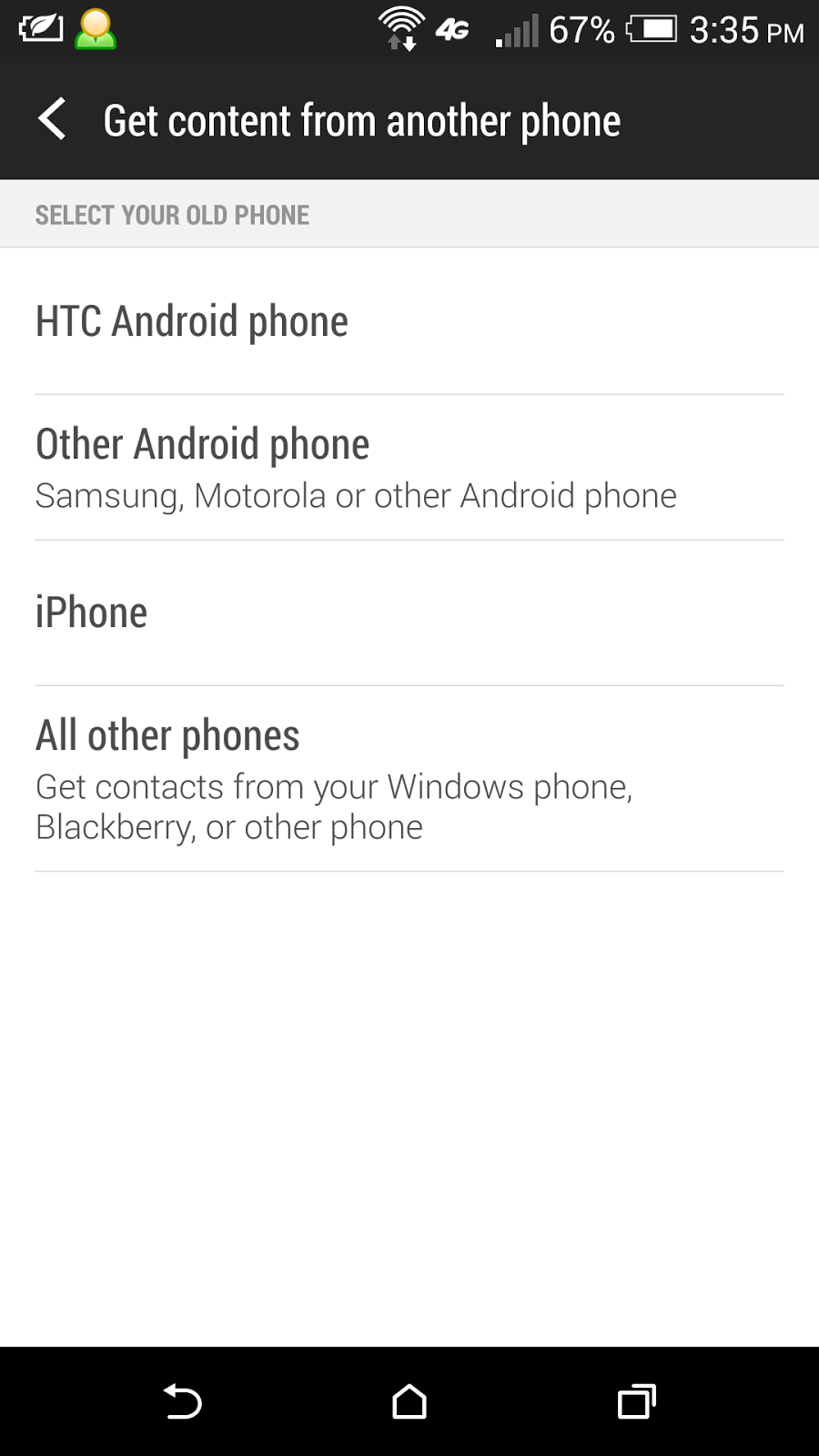Last week, I traded in my HTC One (M7) for a new HTC One (M8). I am glad that after slightly more than one year of usage, the M7 still carries a good resell value, and I got my brand new M8 at the cost of RM1,000 only.
To date, the M7 is still a great Android phone. Anyhow, it is a good move to trade it in for a brand new M8 while it still has good resell value.
One of my main reason to upgrade my M7 to M8 is to get better cameras both front and back. M8 has duo back camera, and front camera is 5-megapixel (compared to 2.1-megapixel in M7). M8 camera has additional features too, such as the UFocus function.
Another main reason is the availability of the innovative HTC Dot View case for M8. I can check current time and temperature, make call, and answer call without uncover the M8 from the Dot View case. The M8 screen also auto wake up when I open the cover.
M8 is longer than M7 and is having a larger 5" display (compared to 4.7" in M7). However, the bottom part of its display is used by softkeys, and the actual display length of M8 is slightly less than M7 (meaning, M7 displays slightly more vertical content on its screen). This is due to both M7 and M8 are having the same resolution of 1920x1080, but the M7 has higher pixel density at 468ppi compared to 441ppi in M8. This is something that M8 loses out to M7!
As a result of lower pixel density, the text in M8 (of same font and size) appears larger than in the screen of M7.
M8 is slightly slimmer than M7, and comes with Corning Gorilla Glass 3 (claimed to be 3 times more damage resistant and 40% more scratch-resistant than Gorilla Glass 2 used in M7).
The aluminium build in M8 is more solid than M7. There will be wear and tear in M7 micro USB port and volume button. Its seems that the M8 design is more durable. IMHO, the position of power button and headphone port on M8 is also better than M7.
The 2600mAh Li-Po battery in M8 surprisingly charges much faster than the 2300mAh Li-Po battery in M7. With a larger battery capacity, the M8 can generally last longer in one charge cycle than M7.
M8 also comes with a micro SD card slot, enable you to expand its storage up to 128GB. You will need the tray eject pin to access the micro SD card holder, the same way as the nano-SIM card holder. Bear in mind that Android Kitkat has imposed some restriction on the use of non-internal storage in order to improve on security, which will limit the usage of micro SD card in the phone.
M7 is using micro-SIM card, while M8 is using nano-SIM card. As the size is different, you can't simply migrate over the SIM card from M7 to M8 without modification or replacement.
Processor wise, M8 is using a newer and faster quad-core Snapdragon 801 compared to quad-cord Snapdragon 600 in M7. In normal use, you won't feel much different in terms of speed between them. You will feel the different when using processor hungry apps, such as certain 3D games.
Both M7 and M8 received software update to Android 4.4.3 with Sense 6.0 recently. There isn't much different between them in terms of the OS and default software. M8 has some additional features such as Motion Launch which you can't find in M7.
M8 is using Boom Sound audio enhancement (which can't be turned off when using internal speakers), while M7 is using Beats Audio. Both are great and is a key HTC feature that makes a difference from other smartphones in the market.
I have already got some additional storage space in Google Drive by using M7. I received some more additional storage in Google Drive after upgraded to M8. This can also be considered as one of the major advantage of upgrading M7 to M8.
As a conclusion, it really worth it to upgrade HTC One from M7 to M8, while the M7 still has good resell value now. You will get the newest HTC flagship smartphone with slightly larger screen, better build, faster battery charging speed, new features (particularly major enhancement in camera functions), and innovative Dot View case.
Thursday, September 4, 2014
Upgraded my HTC One Android smartphone from M7 to M8
Tuesday, September 2, 2014
Migrating the contacts and conversation history of SMS, Whatsapp and WeChat from old phone to new phone
When you want to migrate from one smartphone to another, one of your major concerns is probably how to move over the contacts and chat history of your SMS, Whatsapp, WeChat, LINE, Hangouts, Facebook Messenger, etc.
You shouldn't be worry about Google Hangouts and Facebook Messenger, because everything is stored in their cloud server in the Internet. You just need to remember your user account and password, and setup accordingly in your new phone, in order to regain access to your contacts and chat history of these 2 apps.
If you are using Android phone, it is strongly recommended to store all your phonebook contacts in your Google account. In this way, you can always get back your address book by setting the same Google account in your new Android phone. Besides, setting the same Google account enable your new Android phone to install all your previously purchased apps from Google Play Store without additional charges too.
Your new phone should have a way to retrieve the SMS and phone calling history from your old phone. In the case of HTC smartphones with Android 4.4 and above, go to Settings > Get content from another phone for this purpose. You might need to install HTC Transfer Tool in your old Android phone to facilitate the data transfer.
For Whatsapp, backup your existing conversations in old phone with Settings > Chat settings > Backup conversations. Then, copy over the entire Whatsapp folder from your old phone's storage to your new phone.
After that, install Whatsapp on your new phone. Whatsapp will auto-detect the Whatsapp folder with backup data, and prompt you to restore your message history. Make sure you select Restore in this step, and your Whatsapp contacts, chats, group chats, attachments, etc. will all be restored. You can then continue using Whatsapp in your new phone with everything from the snapshot point of your latest backup in your old phone.
WeChat make use of their server for backup and restore. Go to Settings > General > Chat History Backup and select Back Up to backup your chat history.
Your backup will be stored over the Internet in their server for up to 7 days. If you don't restore your backup data within 7 days, it will be deleted from the server.
You will be given the option to password protect your backup data. The same password is required during restore process.
To restore, install WeChat on your new phone, go to the same place Settings > General > Chat History Backup and select Restore. You will get back your chats and group chats history.
In the case of LINE, there is no restore solution yet. After installing LINE in your new phone, you will be able to get back your LINE contacts, but you will start over your conversations from zero again.
How to cancel wrongly pressed lift (elevator) button
If you accidentally pressed one or more lift (elevator) buttons, or your kid is playing around with the lift buttons, or you just want to unselect a lift button, here is the tips.
All you need to do is double press the button, and its light will go off. If double press doesn't work in your lift (elevator), try a long press instead.
If you find this tips working and useful, feel free to share this article out to your friends.