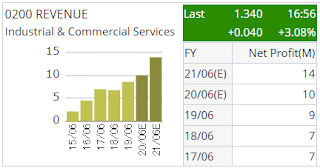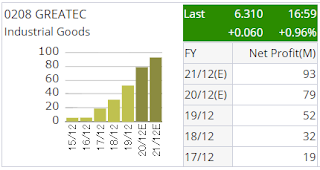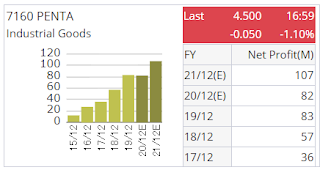As I mentioned before, Rakuten Trade has a handy and useful Stock Screener function which includes Detailed Analysis powered by Thomson Reuters.
You can use this link to open a new Rakuten Trade account for free.
We can find the following 38 stocks with net profit chart that shows continuous growth over the recent years and forecasted to continue growing in the upcoming 2 years, by a quick screening through the Detailed Analysis. This is useful to perform initial filtering for investment stock picking.
Among the 38 stocks, 32 of them show consistent continuous net profit growth, while I opined that another 6 worth to add into this list although their graph is not as perfect as the 32.
The 32 stocks, sorted by their counter number, are as follow. Note that the price information at the top right corner of the graphs is the last matched price before market closing on Wednesday 19 August 2020.
0001 SCOMNET
0002 KOTRA
0021 GHLSYS
0037 RGB
0080 STRAITS
0128 FRONTKN
0169 SMTRACK
0176 KRONO
0200 REVENUE
0208 GREATEC
0215 SLVEST
0218 ACO
0219 RL
0220 OVH
0221 TCS
03017 UNIWALL
3034 HAPSENG
4731 SCIENTX
5008 HARISON
5077 MAYBULK
5102 GCB
5156 XDL
5279 SERBADK
7013 HUBLINE
7029 MASTER
7084 QL
7160 PENTA
7181 ARBB
7277 DIALOG
9296 RCECAP
9687 IDEAL
9792 SEG
and the other 6 stocks are:
5250 SEM
5292 UWC
7034 TGUAN
7091 UNIMECH
7148 DPHARMA
7153 KOSSAN
Disclaimer: This article is intended for sharing of point of view only. It is not an advice or recommendation to buy or sell any of the mentioned stock counters. You should do your own homework before trading in Bursa Malaysia.