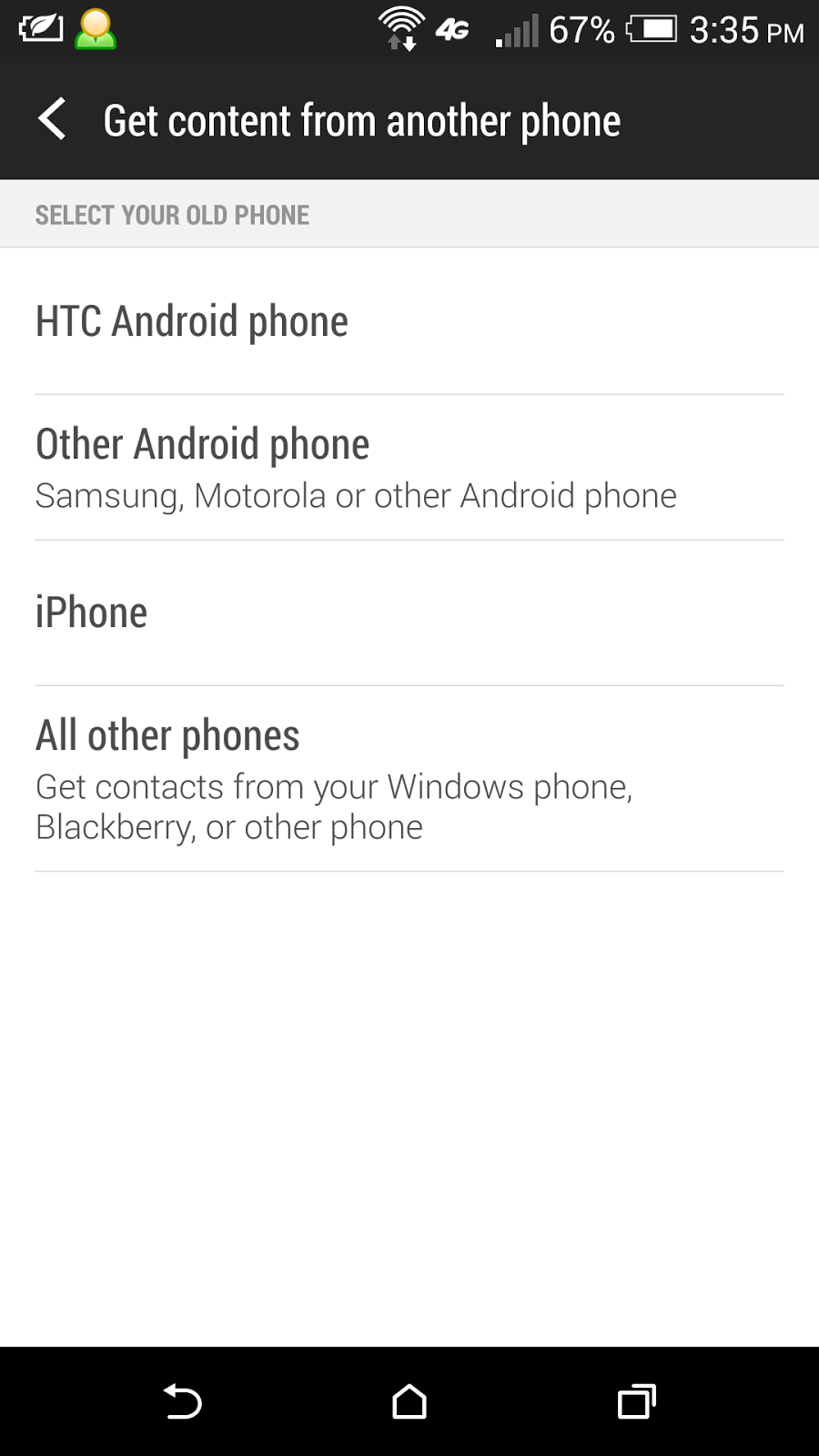Just before Malaysia implement Goods and Services Tax (GST) on 1 April 2015, the Ministry of Domestic Trade, Co-Operatives and Consumerism Malaysia (a.k.a. Kementerian Perdagangan Dalam Negeri, Koperasi Dan Kepenggunaan, KPDNKK) has released an Android app called MyKira GST which enable us to check for the price reasonability of over 10,000 products and services in Malaysia.
The price is checked from the online database of KPDNKK and based on the location (parliament area) of selling.
To do the checking, you need to provide the name of the product/service, which has autocomplete search while key-in.
Then, specify the weight/size/packaging information, which is also having autocomplete search during key-in.
After that, key-in the price you see, and optionally its price before GST (old price) if you remember.
Then provide the information of the shop (premise) and area (parliament). There is a map showing your current location, which can help you in identifying the area you are in.
After that, tap on the submit button to do the checking. It will show you whether the price is within reasonable range, or too expensive (out of range) accordingly.
If the price is found to be out of range, you can tap on the e-Aduan button and immediately file a complaint to KPDNKK.
You can click here to download and install the MyKira GST app from Google Play Store to your Android phone or tablet.