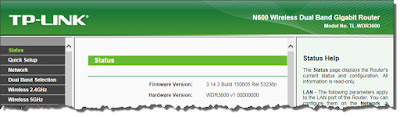I have just upgraded the firmware of my TP-Link TL-WDR3600 router to the latest version 3.14.3 Build 150605 Rel.53236n with UniFi and Maxis Fiber support from the previous Build 130829.
Noticeable new features in this new version of TP-Link TL-WDR3600 router firmware for UniFi and Maxis Fiber high speed broadband are:
1. Guest Network
This feature has been made available to the universal version of firmware for TL-WDR3600 router for quite a long time ago, but is just newly available for its firmware version with UniFi and Maxis Fiber support.
Now, we can provide guest WiFi Internet access to our visitors with a separated SSID and password, and can determine whether the guest connections can communicate with the other hosts (computers, network printers, etc.) in our LAN or not.
We can also restrict the upload and download bandwidth for guest network with bandwidth control.
In addition, we can define the time period that make available the guest network.
We also have an option to allow the guest network to have access to the shared folder in the USB storage device connected to the router, using a separate login and password, with different storage authority.
2. Application Layer Gateway (ALG) for SIP
This is to allow some multimedia clients to communicate across NAT.
3. IPv6 Support
This feature has been made available to the universal version of firmware for TL-WDR3600 router for quite a long time ago, but is just newly available for its firmware version with UniFi and Maxis Fiber support.
You can
click here to learn about how I set up IPv6 in this TL-WDR3600 to work with UniFi Internet.
4. New login mechanism
The login mechanism of this new firmware has changed, and seems to be not backward compatible with the older version. You can no longer login the router with your old credential after the firmware upgrade.
You can
click here to download the TL-WDR3600 firmware version 3.14.3 with UniFi and Maxis Fiber support.
To perform the upgrade, unzip the downloaded file to get the
wdr3600v1_malaysiaVLAN_en_3_14_3_up_boot(150605).bin file.
Login to the router, and go to
System Tools > Firmware Upgrade to perform the upgrade.
Important note:
Your router configurations will be reset to default after the firmware upgrade. Therefore, it is extremely important for you to copy down or screen capture all the existing router configurations before performing the upgrade, and reapply all those configuration to the new firmware after the upgrade.
This includes the login and password to the router will be reset to "
admin" user with "
admin" password, and its IP address reset to
192.168.0.1.
I have tried doing a configuration backup of the old firmware before the upgrade, and restore the backup to the new firmware. This will not work, because you can't login using your previous login and password, probably due to the change in login mechanism.