I have successfully updated the firmware of my Transcend DrivePro 220 car video recorder from version 1.0.7 to the latest version 1.0.8.
The new firmware of Transcend DrivePro 220 can be downloaded from this webpage:
http://www.transcend-info.com/Support/No-692
Look for the Driver/Firmware section under the Support & Download screen, the click on the file download icon to download the firmware update package.
Here are the steps to perform the firmware update to the Transcend DrivePro 220:
Step 1: Remove the microSD card from the car video recorder and put it in a USB card reader.
Step 2: Plug in the USB card reader to your computer to access to the storage content of the microSD card.
Step 3: Backup all the videos and pictures in the microSD card to your computer.
Step 4: You will see a folder called System in the microSD card. Go into that folder. It is OK if you find the folder is empty.
Step 5: Unzip the firmware update package you just downloaded from Transcend's support website, you will find a file called DP220.bin. Copy this file into the System folder of the microSD card.
Step 6: Safely remove the USB card reader from your computer, and put back the microSD card into the Transcend DrivePro 220.
Step 7: Ensure your Transcend DrivePro 220 is fully charged.
Step 8: Turn on the Transcend DrivePro 220, and open the Settings menu.
Step 9: Go to the "Firmware Upgrade" option, and press the OK button.
Step 10: Confirm the firmware update, and press OK to proceed.
The firmware update will now begin. It will take several minutes, and your Transcend DrivePro 220 will reboot itself after the update.
After reboot, it should be running on the new version of firmware. You can check the firmware version inside the Settings > Information screen.


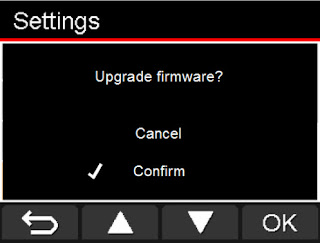




1 comments:
Very clear.Thanks for the value guidance.
Post a Comment