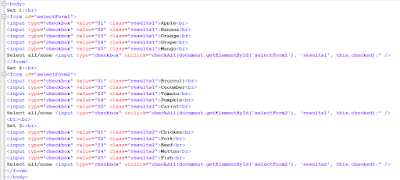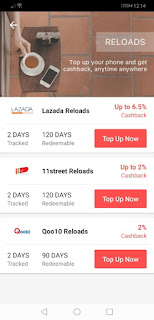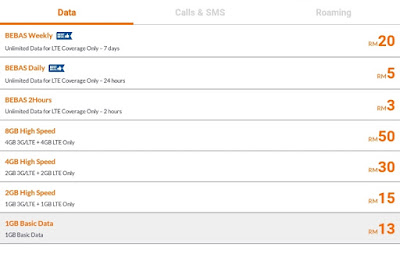Yoodo is a mobile service provider in Malaysia operating under the umbrella of Celcom Axiata and riding on the mobile network infrastructure of Celcom.
You can't find any official outlet of Yoodo, because they operate on the Internet and prefer you to be self-service to subscribe to their mobile service, and to self-manage your mobile plan based on your actual need on monthly (30 days) basis.
Yoodo was just launched in 2018. Initially, it was not so attractive, until its data plan been reduced to cheaper price, and the quota starting from as low as 2GB/month usage @ RM12 (instead of starting from 5GB/month @ RM30 when it was launched).
Yoodo is currently one of the very few mobile service providers in Malaysia that enables you to spend less than RM30 per month in your mobile service.
You might want to seriously consider using Yoodo if you are:
- a light usage mobile user who prefers not to spend too much on your mobile plan. If you are a medium data usage user, you can opt for Hotlink Postpaid Flex instead, which provides unlimited nationwide calls and unlimited SMS, with price starting from RM30/month only (for 1GB data plan, add RM10/month to get additional 4GB/month). If you are a heavy data usage user, there are plenty of postpaid/prepaid plans available with high data quota, including those with unlimited data + unlimited calls + unlimited SMS.
- planning to maintain a beautiful mobile phone number at the lowest possible cost at RM3/month.
- planning to use it for tablet that connects to WiFi most of the time, and does not need any voice or SMS bundle.
- planning to use it for receiving calls and SMS.
- planning to use it for making calls and/or SMS, with low to medium data usage.
- a backpacker or tourist who plans to stay in Malaysia for more than a week to a few months, and wants to get a mobile plan with cheap IDD option to receive and/or make calls and SMS to other countries.
- a backpacker or tourist who plans to visit Malaysia and some other surrounding countries, with cheap roaming option.
- a person who finds that Yoodo is able to provide flexibility and freedom to customize your own plan based on your actual need from month to month.
Yoodo plan is pretty straightforward. Its base plan consists of 3 portions: data, voice and SMS, which you can customize your usage for the month (30 days validity from day of subscription).
You can always make change to your plan for the upcoming month. So, if you know that next month your usage will be higher (for example, when going for outstation), you can subscribe a higher plan for next month, and then fall back to the lower plan the month after.
There is a GUI in
Yoodo's website for you to try out how to adjust your base plan for data, voice and SMS, with the price automatically calculated for you.
The beauty of Yoodo plan is that, as long as it is still active, you can always receive phone calls and SMS, even you just subscribe a data plan and leave the subscription to voice and SMS to remain as zero.
Unlike certain data plans from other telcos which will impose restriction on hotspot tethering (mobile data sharing), there is no tethering restriction on Yoodo data subscription, be it a base plan or booster plan.
Yoodo SIM pack can be ordered online for free, and will be courier to you for free too.
Click here to order your Yoodo SIM pack and receive RM20 credit in your e-wallet when you successfully activated a plan with the SIM card.
If you need the SIM pack to be delivered to you within 2 hours, it is possible if your receiving address is in Klang Valley, and you are willing to pay for the express delivery service. This express delivery option is available when you order your Yoodo SIM pack. This will be necessary for backpackers or tourists. You can arrange for your accommodation's reception to receive the SIM pack on your behalf while you are away visiting places.
You will need an Android phone or iPhone in order to manage your Yoodo account with the Yoodo app, which you can download and install from
Google Play Store or
iTune App Store. Each account can manage up to 5 Yoodo SIMs.
Note that the device you use to manage your Yoodo account with Yoodo app need not be the same device which you are going to install the Yoodo SIM card. If it is the same device, then you might need to connect to WiFi to download the app and to perform SIM card activation, before you got mobile data available for use.
After you've received your SIM pack, you need to activate the SIM card inside it to start your subscription. Don't worry whether you have already customized your base plan during SIM pack ordering process or not, because you will be given a chance to customize the base plan again during the activation process.
However, if you have customized your base plan for a mobile number port-in from another telco, your base plan for the first month cannot be changed during activation. You will need to order a new SIM and start over the process for such a change.
Yes, Yoodo does support MNP (mobile number portability).
Yoodo activation process involves scanning (or manually key-in) the barcode of the SIM card, taking a photo of your NRIC or passport, taking a photo of yourself which requires you to do some action, and paying for your first month subscription by using your credit/debit card or PayPal account.
You might want to use a phone with better camera for the activation process to be smoother, because it will use OCR to scan your NRIC/passport and use face recognition AI to scan your face.
Don't forget to key-in this Referral Code during activation for you and me to get RM20 in our e-wallet respectively:
cwqhp2909
After you become a Yoodo user, you will also have your own unique Referral Code to get RM20 for each referee sign-up.
Below is the Yoodo Dashboard shown in Yoodo app for you to manage your Yoodo subscription.
It will show you your current plan and usage. Don't worry when your base plan used up in the middle of the month, you can always purchase a booster plan by taping on "
Buy more" to get additional quota for the month.
For example, even though I did not subscribe any voice plan for the month, if I need to make call, I can purchase a voice call booster plan to get the required quota immediately.
Note that you can buy roaming and IDD service from the above Dashboard screen too. Just follow the steps, the app will explain about the service to you clearly.
Your plan will be auto-renewed after 30 days, using the same configuration as this month unless you change it. Changes will take effect on the next cycle, and before it is effective, you can always come back and modify the configuration by tapping on "
Change".
In the above screen, you can switch off the auto-renew function, and your e-wallet or linked credit/debit card or PayPal account will not be automatically charged when your current 30 days subscription cycle ended.
If you don't pay for the next month, you can still receive voice calls and SMS, but unable to access to Internet, make call and send SMS. There is a grace period for this, after that, your account will be terminated and your mobile number will be unusable.
Beside the 3 base plans of data, voice and SMS, you can also subscribe for specific app data usage add-ons, including Instagram, Facebook, YouTube, WhatsApp, and PUBG Mobile. The data usage for subscribed add-ons will be consumed first before the base data plan is deducted for the month. Note that these add-ons are not applicable for tethering.
Also note that since Yoodo is riding on Celcom network, it shares the same pros and cons, as well as strength and weaknesses, with Celcom mobile service, which you might be interested to read my
another article here.
Yoodo's customer service is pretty friendly, helpful and responsive. They are contactable with
Live Chat in the app and also in their website, within the operating hour from 9am to 9pm (weekdays) and from 9am to 6pm (weekends). To access to Live Chat, just go to the
Help section and scroll to the very bottom of the screen, and look for this:
Beside using
Live Chat, you can also fill in a web form to submit an issue ticket to them. There is also a community forum to discuss with other Yoodo users and staffs.
No doubt Yoodo's establishment and its business model has disrupted the Malaysia mobile service market. It provides a 3rd kind of mobile subscription beside the traditional prepaid and postpaid plans.
It is flexible that you can customize your plan according to your need, with booster plan to boost up your quota within a subscription cycle, so that eventually you only pay for what you need to use. It is also very easy to exit, either by MNP to another telco, or stop paying for the subsequent month and let the subscription lapses by itself.
There are also options for immediate termination and SIM card replacement, in the event of handphone lost, for example.
If you find it interesting, you can
order the SIM pack for free without any obligation. Then when you want to start using it, you can customize your own plan in Yoodo app, and activate the SIM card to start your subscription.